Instrument controls in the Video screen
You can control the instrument from the Video screen using:
- Tap‑and‑move – tap in the video screen to turn the instrument to that location.
- the arrow keys in the directional pad on the controller. See Joystick. Using the directional pad always moves the instrument, even if the software focus is in the form to the right of the Video feed.
To use the arrow keys in the software form, for example to move through some text to edit it, you may need to press Ctrl + the left or right arrow key to enter the edit field mode. Subsequent arrow presses will move the cursor to the left or right, or press the up or down arrow to move to a different field.
SX10 on screen controls
When the connected instrument is a Trimble SX10 scanning total station, by default the Video screen displays the following controls.
 Zoom indicator
Zoom indicator
The Zoom indicator in the top left of the Video screen indicates the current level of zoom. Tap the bar of the Zoom indicator to quickly change the zoom level.
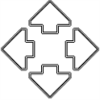 Joystick controls
Joystick controls
Use the Joystick controls to turn the instrument.
Tap an arrow key to turn the instrument one pixel. Tap and hold an arrow key to keep turning the instrument.
Turn buttons
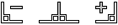 Use the Turn buttons to turn the instrument horizontally 90° to the right or left, or 180°.
Use the Turn buttons to turn the instrument horizontally 90° to the right or left, or 180°.
To hide some or all of these controls from the Video screen, tap / Settings.


