To measure a point relative to a 3D axis
- Tap
and select Measure / Measure 3D axes.
-
Key in or measure the two points that define a 3D axis.
-
Tap Options to select the format of the delta display for the points measured relative to the axis.
-
Tap Next.
The instrument is automatically put into TRK mode. When Trimble Access receives a distance, the deltas fields are automatically updated.
If you are not measuring to a prism, use Instrument functions to set DR mode.
You can accept the TRK measurement, or tap Measure to take an STD measurement.
The Trimble Access software reports the coordinates and elevation for the measured point, and the orthogonal and vertical deltas for the point relative to the 3D axis (see the diagrams below).
-
Enter the Point name and, if required, the Code.
Descriptions and attributes are not supported.
- Tap Store.
The following diagram and table describes the reported orthogonal deltas using the default format.
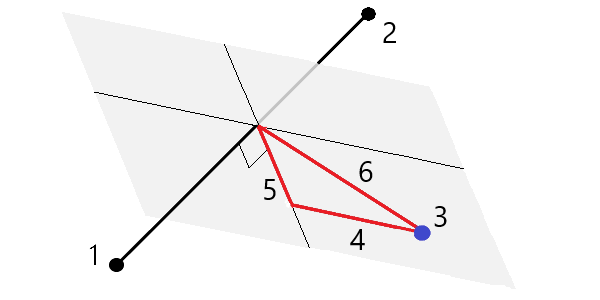
| 1 | Point 1 defining the 3D axis | 4 | Horizontal offset to 3D axis |
| 2 | Point 2 defining the 3D axis | 5 | Perpendicular offset to orthogonal point on 3D axis |
| 3 | Measured point | 6 | Radial offset to orthogonal point on 3D axis |
The following diagram and table describes the reported vertical deltas using the default format.
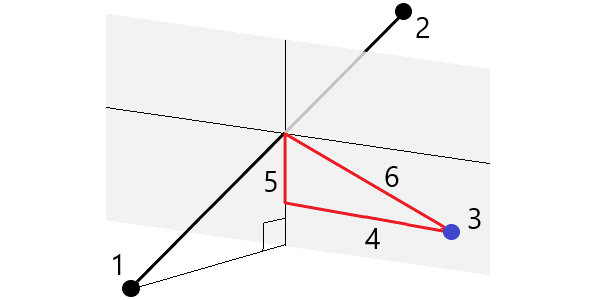
| 1 | Point 1 defining the 3D axis | 4 | Horizontal offset to 3D axis |
| 2 | Point 2 defining the 3D axis | 5 | Vertical offset to vertical point on 3D axis |
| 3 | Measured point | 6 | Radial offset to vertical point on 3D axis |
Trimble Access also reports the:
- distance from Point 1 and Point 2 to the calculated orthogonal point on the 3D axis
- distance from Point 1 and Point 2 to the calculated vertical point on the 3D axis
- coordinates and elevation for the calculated orthogonal and vertical points on the 3D axis
If points 1 and 2 define a vertical axis, all vertical deltas show as null (?).


