To stake out a line
Before you start, configure your navigation display settings. You can stake relative to a DTM or the design elevation, if required.
-
To select the line:
- From the map, you can:
- Select the line and tap Stakeout.
- Select the two points that define the line, and then tap and hold in the map and select Stake out line.
- Double‑tap the line in the map.
When selecting a line to stake out from the map, tap near the end of the line that you want to designate as the start. Arrows are then drawn on the line to indicate the direction. If the direction is incorrect, tap the line to deselect it and then tap it at the correct end to reselect the line in the direction required. Alternatively tap and hold in the map and select Reverse line direction from the menu.
If the line has been offset, the offset directions are not swapped when the line direction is reversed.
- From the menu, tap
and select Stakeout / Lines. Tap
next to the Line name field and select:
- List to view a list of previously defined lines to select from.
- Two points to define the line from two points.
- Azimuth to define the line by a start point and an azimuth.
- From the map, you can:
- In the Stake field, select the method and then fill out the required fields. Refer to the Line stakeout methods below.
To select the station to stake, key it in, tap the Sta‑ and Sta+ softkeys, or tap
next to the Station fields to select the start or end station.
- To review the line definition, tap Details.
- Enter the Antenna height or Target height, the value of the station to be staked out (if any), and any further details, such as horizontal and vertical offsets.
- Tap Start.
- Navigate to the point.
-
When the point is within tolerance, measure the point.
The software returns to the map or, if you selected multiple items to stake out, the software returns to the Stake out items list.
Line stakeout methods
Measure your position (1) relative to a defined line (2).
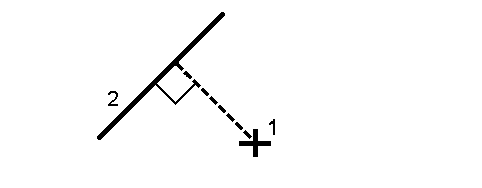
Stake out the distance along a defined line (1) at the distance interval (2). The distance and distance interval values are slope distances along the line, rather than horizontal distances. This method also enables positions on a vertical line to be staked.
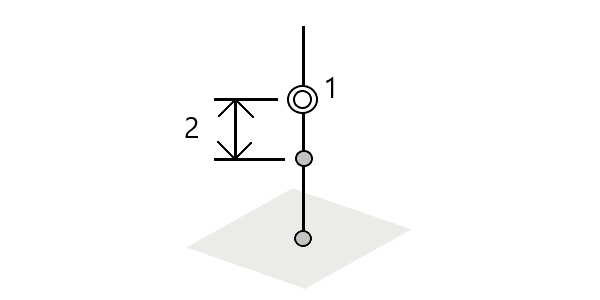
Stake out stations (1) on a defined line at the station interval (2) along the line.
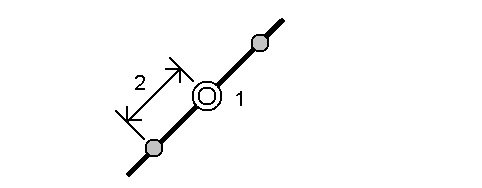
Stake out a point (1) perpendicular to a station (3) on a defined line (2) and offset to the left or right by a horizontal distance (4). The design elevation of the point is the same as the elevation of the line at the selected station.
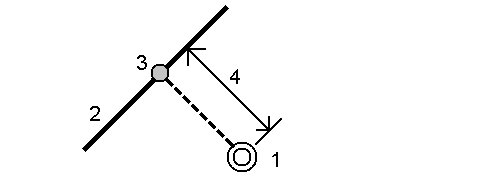
You can also apply a vertical offset.
Measure your position relative to a slope (2) defined either side of a defined line (1). Each slope can be defined with a different grade (3).
Use the Slope left field and the Slope right field to define the type of grade in one of the following ways:
- horizontal and vertical distance
- grade and slope distance
- grade and horizontal distance
The software reports your position relative to the line and the vertical distance as a cut (4) or a fill (5) to the slope.
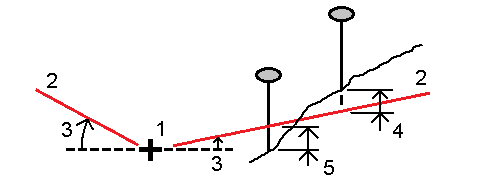
Stake out a point (1) at a skew (2) from a station (3) on a defined line (4) and offset to the left or right by a skew distance (5). The skew can be defined by a forward or backward delta angle to a line (6) at right angles to the line being staked, or the skew can be defined by an azimuth. The diagram shows a point defined by a skew forward and offset to the right.
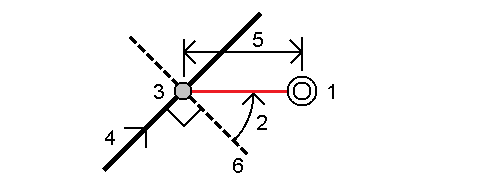
The elevation for the point can be defined by:
- Slope from line – the elevation is computed by a slope from the elevation of the line at the entered station
- Delta from line – the elevation is computed by a delta from the elevation of the line at the entered station.
- Key in – the elevation is keyed in.
If the line has no elevation, the elevation for the point must be keyed in.


