User definable stakeout formats
The Trimble Access software supports user‑definable stakeout formats, which enable you to configure the display of staked information on the Confirm staked deltas screen that appears when you enable View before storage.
When you use multiple Stakeout Style Sheet files, Trimble recommends that you set the Staked deltas format. Tap and select Settings / Survey styles / <Style name> / Stakeout to configure unique formats for points, lines, arcs, DTMs, elevations, polylines and roads. You can also select the format within Options during stakeout.
The following list shows the translated stakeout formats that are supplied with the language files, and the support offered by those formats:
-
Point – Stake markup
Provides a simplified stakeout display that presents the vertical distance (cut/fill) to the design point. The vertical distance to a DTM will also be displayed if applicable.
-
Point – Stake multiple elevs
Provides a stakeout display that allows you to edit the point design elevation (the cut/fill value will be updated) and entry of up to two extra design elevations with associated vertical offsets and updated cut/fill values.
-
Line – Stake markup
Provides a simplified stakeout display that presents the vertical distance (cut/fill) to the design position. The appropriate station and offset values are reported, based on the selected line stakeout method.
-
Arc – Stake markup
Provides a simplified stakeout display that presents the vertical distance (cut/fill) to the design position. The appropriate station and offset values are reported, based on the selected arc stakeout method.
-
DTM – Stake markup
Provides a simplified stakeout display that presents the vertical distance (cut/fill) to the DTM being staked.
-
Stake manhole inverts
When staking a manhole with multiple inverts from a pipe network LandXML file, provides a simplified stakeout display that uses the extra invert elevations in the LandXML pipe network file to compute their associated vertical offsets and updated cut/fill values on the Confirm staked deltas screen.
If the Roads application is installed, the following additional translated stakeout formats are available:
-
Road – Catch + offsets
Provides details of all the standard road staked deltas plus a list of the horizontal and vertical distances to each of the cross‑section positions from the staked offset position. The reported horizontal and vertical distances include the applied horizontal and vertical construction offsets.
-
Road – Stake markup
Provides a simplified stakeout display that presents the vertical distance (cut/fill) to the road design position. Appropriate station and offset values and cross‑section details (in the case of catch point staking) are reported, based on the road stakeout method.
-
Road – XS details
Provides all the standard road staked deltas details as well as a list of the cross‑section elements (left and right) that define the design cross‑section at the selected station.
If the Pipelines application is installed, the following additional translated stakeout reports are available:
-
Pipelines – Alignment stakeout
Provides details of all the standard alignment staked deltas plus the ahead and behind station values are reported for positions measured in the internal and external angles of non‑tangential intersection points in the alignment.
Select this Staked delta format when staking a pipeline alignment.
-
Pipelines – Points stakeout
Provides details of all the standard point staked deltas plus the ahead and behind station values are reported for positions measured in the internal and external angles of non‑tangential intersection points in the alignment.
Refer to the diagram where:
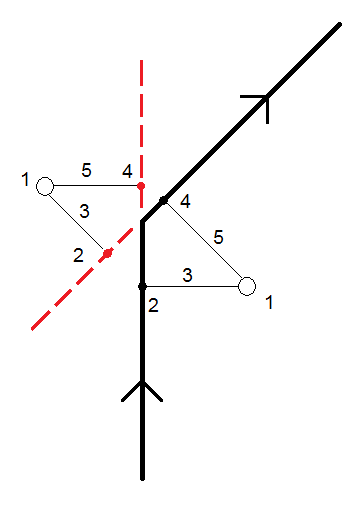
1 Staked point 2 Ahead station 3 Ahead offset 4 Back station 5 Back offset Select this Staked delta format when staking points.
The content and format of the stakeout reports is controlled by XSLT style sheets. Translated default XSLT Stakeout Style Sheet (*.sss) files are included with the language files, and accessed by the Trimble Access software from the language folders. You can create new formats in the office and then copy them to the System Files folder on the controller.
The development of the XSLT style sheets is an advanced procedure recommended for users with programming experience. For more information, please refer to the stylesheet files themselves. To download them, go to www.trimble.com/support_trl.aspx?Nav=Collection-62098&pt=Trimble%20Access and click Style Sheets.


