Units
To configure units and formats for numerical values for the job:
- Tap
and select Job. The current job is already selected.
- Tap Properties.
- Tap Units.
- Change the fields as required.
Some fields in the Trimble Access software allow you to enter a value in units other than the system units. When you enter a value in one of these fields (for example Azimuth) and tap Enter, the value is converted to the system units.
Available unit settings are:
Distance and grid coords
Distance and northing/easting coordinates
Height
Height and elevation
Angles
Angles
Quadrant bearings
Bearing values are automatically converted to quadrant bearings when this check box is enabled.
For example, to enter the quadrant bearing N25° 30' 30"E in a bearing field, key in 25.3030 and then tap and select NE.
Temperature
Temperature
Pressure
Pressure
The grade of a slope can be displayed as an angle, percent, or ratio.
The ratio can be displayed as Rise:Run or Run:Rise.
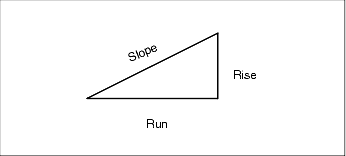
Area
Supported area units include:
- Square meters
- Square miles
- Square international feet
- Square US survey feet
- Square international yards
- Square US survey yards
- Acres
- Hectares
Volume
Supported volume units include:
- Cubic meters
- Cubic international feet
- Cubic US survey feet
- Cubic international yards
- Cubic US survey feet
- Acre feet
- US acre feet
Available formats for numerical values are:
Distance display
The number of decimal places in all distance fields. When the Distance and grid coordinates field is set to US survey feet or international feet you can configure the distance display to be in feet and inches. Supported fractions of an inch include: 1/2", 1/4", 1/8", 1/16" and 1/32".
Coordinate display
The number of decimal places in all northing/easting coordinate fields
Area display
The number of decimal places for a computed area
Volume display
The number of decimal places for a computed volume
Angle display
The number of decimal places for a computed angle.
Lat/Long
Latitude and longitude
Coordinate order
The order for the displayed grid coordinates. Select from:
- North‑East‑Elev
- East‑North‑Elev
- Y‑X‑Z (equivalent to East‑North‑Elev – field prompts changed)
- X‑Y‑Z (equivalent to North‑East‑Elev – field prompts changed)
For the Y‑X‑Z and X‑Y‑Z options, the convention used defines that the Y axis is the East axis and the X axis is the North axis.
Station display
(Also known as Chainage in some countries.)
This defines the distance along a line, arc, alignment, road
The station values can be displayed as:
- 1000.0 where the values are displayed as entered
- 10+00.0 where the + separates the hundreds from the remaining values
- 1+000.0 where the + separates the thousands from the remaining values
- Station index
The Station index display type uses an extra Station index increment field value as part of its definition. The station value is displayed as per the 10+00.0 option, but the value before the + is the station value divided by the Station index increment. The remainder is displayed after the +. For example if the Station index increment is set to 20, a station value of 42.0 m is displayed as 2 + 02.0 m. This display option is used in Brazil but may have application in other markets.
Station index increment
If the Station display is set to Station index the station index increment field appears enabling an appropriate station index increment to be entered. See details above.
Laser VA display
Laser vertical angles
Can be vertical angles measured from the zenith, or inclinations measured from horizontal.
Time format
The format for date and time. Select from:
- Local date/time
- UTC time
- GPS weeks and seconds
Confidence level of displayed GNSS precision estimates. Supported confidence levels and the likely probability that the precision is within range are:
| Horizontal | Vertical | |||
|---|---|---|---|---|
| Scalar | Percent | Scalar | Percent | |
| 1 sigma | 1 | 39.4% | 1 | 68.3% |
| DRMS | 1.414 | 63.2% | 1 | 68.3% |
| 95% | 2.447 | 95% | 1.960 | 95% |
| 99% | 3.035 | 99% | 2.575 | 99% |


