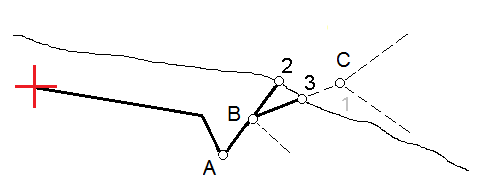Side slopes
In some situations, you may need to temporarily add or edit the side slope. The side slope, and any edits to the side slope, are discarded after a position is measured or when you exit the stakeout screen.
Side slopes can be used when staking from a road design file. Side slopes cannot be used when staking Strings and surfaces.
You can add a side slope when staking a station on a string or measuring your position relative to a string. The current string is, by default, the hinge string but you can select a different string as the hinge string if required. You cannot add a side slope to the alignment.
- At the stakeout screen, tap and hold in the map or cross section view and select Add side slope.
- Complete the details defining the side slope.
Adding a side slope at stakeout is available only for an RXL road.
If the design cut or fill slope value or the cut ditch width value is not applicable, overwrite the value with a new one.
- At the stakeout screen, tap and hold in the map or cross section view and select Edit side slope.
- Complete the details defining the side slope.
In some situations, it may be preferable to adjust the cut or fill slope value to the value defined by the slope from the current string to the next string or from the previous string to the current string. In either the Cut slope field or the Fill slope field, select Slope to next string or Slope from previous string. The Slope field updates with the appropriate slope value.
The example below shows where you might select the Slope to next string or Slope from previous string option for a cut slope. A similar approach can be used for a fill slope.
The next or previous string slope options are available:
- Only if a next or previous string exists.
- In the Cut slope field, the options are available only if the next or previous slope values are positive, that is, if they define a cut slope.
- In the Fill slope field, the options are available only if the next or previous slope values are negative, that is, if they define a fill slope.
Sometimes, particularly for LandXML road files, the side slope may specify only one slope value, where the other is null (?). If, when staking a side slope, the design and calculated side slope values at the top of the navigation screen are null, this indicates that the undefined slope value is required to stake the catch. Use the Edit side slope option to specify the slope value to enable the catch to be staked.
You can also:
- change the string name.
- select a different string as the hinge string, if required.
A side slope is shown in red if edited.
The diagram below shows a typical example of where you might use these options.
- At the stakeout screen, tap and hold in the plan or cross section view and select Edit Side Slope.
-
From the Hinge string field tap the arrow and then select a string by one of these methods:
- Tap a string on the screen
- If appropriate for your controller, use the left/right arrow keys
- Tap and hold on the screen and select the string from the list
The current hinge string is shown as a solid blue circle.
The diagram below shows a typical example of where you might select a different string as the hinge string. In this example, the original design with the hinge at string C is in fill, resulting in an unwanted fill zone (1). By selecting string B as the hinge string, the new design is now in cut and the unwanted fill zone is avoided.
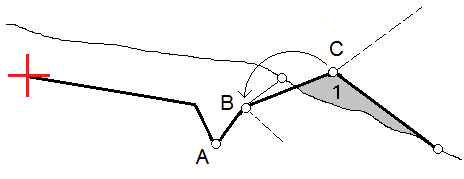
With string B selected as the hinge string, the cut slope can be defined by either retaining the design slope value or keying in another value. Alternatively, the cut slope can be defined by selecting one of the following:
- Slope from previous string option to define the cut slope as the slope from the previous string A to the new hinge string B, resulting in a catch position at (2).
- Slope to next string option to define the cut slope as the slope from the new hinge string B to the next string C, resulting in a catch position at (3).