To key in a polyline
Polylines are two or more lines or arcs connected together.
-
Tap
and select Key in / Polyline.
Alternatively, you can select the points, lines, arcs, or other polylines in the map from which to create a new polyline and then, from the tap and hold menu, select Key in polyline.
- Enter the Polyline name.
- If required, enter the Code for the polyline.
- Enter the Start station and Station interval.
-
To enter the point names that define the polyline:
Enter... To... 1,3,5
Create a line between points 1 to 3 to 5
1–10
Create lines between all points from 1 through 10
1,3,5–10
Create a line between points 1 to 3, to 5, and 5 through 10
1(2)3
Create an arc between points 1 and 3, through point 2
1(2,L)3
Create an arc that turns to the left from the start point (1) to the end point (3), with point 2 as the center point.
The direction (L or R) defines whether the arc turns to the left (counterclockwise) or right (clockwise) from the start point (1) to the end point (3).
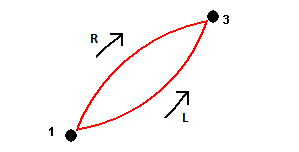
1(100,L,S)3
Create a small arc with a radius of 100 that turns to the left from the start point (1) to the end point (3).
The direction (L or R) defines whether the arc turns to the left (counterclockwise) or right (clockwise) from the start point (1) to the end point (3).
The size L (large) or S (small) defines the size of the arc.
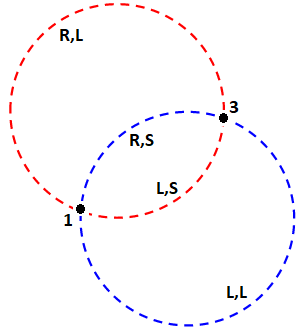
- Tap Store.