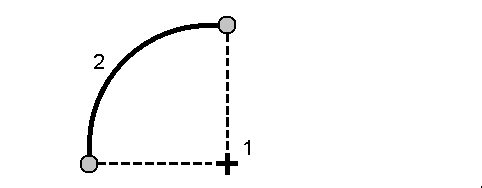To stake out an arc
Before you start, configure your navigation display settings. You can stake relative to a DTM or the design elevation, if required.
-
Do one of the following:
- Tap
and select Stakeout / Arcs and then tap
next to the Arc name field to view a list of previously defined arcs to select from.
- In the map, select the arc to be staked out. Tap Stakeout.
When selecting an arc to stake out, tap near the end of the arc that you want to designate as the start. Arrows are then drawn on the arc to indicate the direction. If the direction of the arc is incorrect, tap the arc to deselect it and then tap it at the correct end to reselect the arc in the direction required. Alternatively tap and hold in the map and select Reverse arc direction.
If the arc has been offset, the offset directions are not swapped when the arc direction is reversed.
- Tap
-
In the Stake field, select the method and then fill out the required fields. Refer to the Arc stakeout methods below.
To select the station to stake, key it in, tap the Sta‑ and Sta+ softkeys, or tap
next to the Station fields to select the start or end station.
- To review the arc definition, tap Details.
- Enter the Antenna height or Target height, the value of the station to be staked out (if any), and any further details, such as horizontal and vertical offsets.
- Tap Start.
- Navigate to the point.
-
When the point is within tolerance, measure the point.
The software returns to the map or, if you selected multiple items to stake out, the software returns to the Stake out items list.
Arc stakeout methods
Measure your position (1) relative to a defined arc (2).
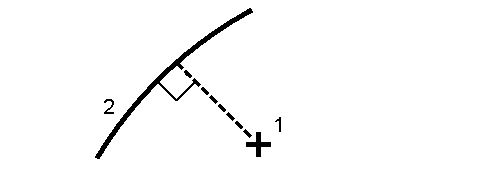
Stake out points (1) on a defined arc at the station intervals (2) along the arc.
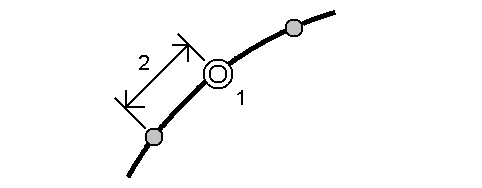
Stake out a point (1) perpendicular to a station (3) on a defined arc (2) and offset to the left or right by a horizontal distance (4).
The design elevation of the point is the same as the elevation of the arc at the selected station.
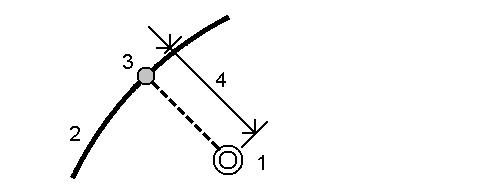
Measure your position relative to a slope (2) defined either side of a defined arc (1). Each slope can be defined with a different grade (3).
Use the Slope left field and the Slope right field to define the type of grade in one of the following ways:
- horizontal and vertical distance
- grade and slope distance
- grade and horizontal distance
The software reports your position relative to the arc and the vertical distance as a cut (4) or a fill (5) to the slope.
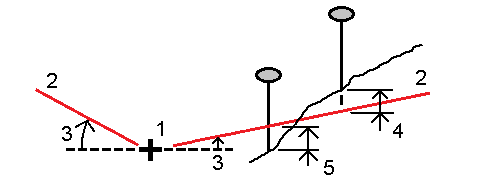
Stake out a point (1) at a skew (2) from a station (3) on a defined arc (4) and offset to the left or right by a skew distance (5). The skew can be defined as a forward or backward delta angle to a line (6) at right angles to the arc being staked, or the skew can be defined by an azimuth. The diagram shows a point defined by a skew forward and offset to the right.
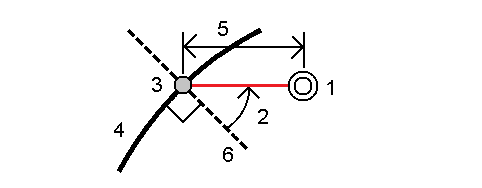
The elevation for the point can be defined by:
- Slope from arc – the elevation is computed by a slope from the elevation of the arc at the entered station.
- Delta from arc – the elevation is computed by a delta from the elevation of the arc at the entered station.
- Key in – the elevation is keyed in.
If the arc has no elevation, the elevation for the point must be keyed in.
Stake out the Intersection point (1) of an arc (2).
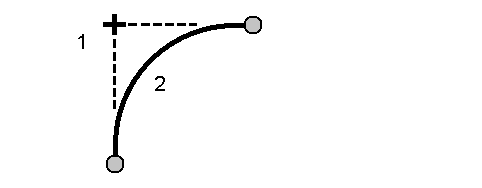
Stake out the center point (1) of a defined arc (2).