Subdivide an arc
-
To open the Subdivide an arc form, you can:
- In the map, select the arc to be subdivided. Tap and hold in the map and select Subdivide an arc.
- Tap
and select Cogo / Subdivide an arc. Enter the name of the arc.
- To set the code of the created points, tap Options and select the name or code of the arc that is to be subdivided in the Subdivide points code field.
-
Subdivide the arc using one of the following methods:
 For the Fixed segment length method:
For the Fixed segment length method:
- In the Method field, select Fixed segment length.
-
Enter the segment length (2), and any horizontal offset (3) and vertical offset from the arc.
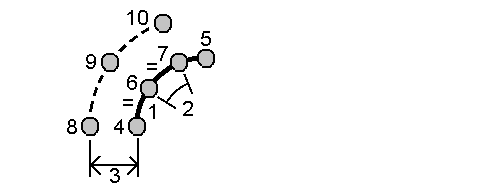
- Enter the Start at station (4), the End at station (5), and the Start point name.
-
Tap Start. The software calculates the new points (4, 6, 7, or 8, 9, 10).
The names of the created points are incremented from the Start point name and are stored in the job.
 For the Fixed number of segments method:
For the Fixed number of segments method:
- In the Method field, select Fixed number of segments.
-
Enter the number of segments, and any horizontal offset (2) and vertical offset from the arc.
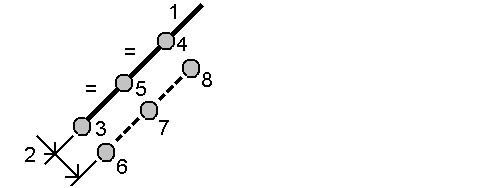
- Enter the Start at station (3), the End at station (4), and the Start point name.
-
Tap Start. The software calculates the new points (3, 5, 4, or 6, 7, 8).
The names of the created points are incremented from the Start point name and are stored in the job.
 For the Fixed chord length method:
For the Fixed chord length method:
- In the Method field, select Fixed chord length.
-
Enter the chord length (2), and any horizontal offset (3) and vertical offset from the arc.
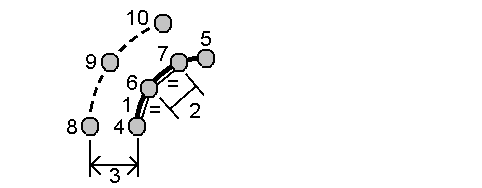
- Enter the Start at station (4), the End at station (5), and the Start point name.
-
Tap Start. The software calculates the new points (4, 6, 7, or 8, 9, 10).
The names of the created points are incremented from the Start point name and are stored in the job.
 For the Fixed angle subtended method:
For the Fixed angle subtended method:
- In the Method field, select Fixed angle subtended.
-
Enter the Angle subtended (2), and any horizontal offset (3) and vertical offset from the arc.
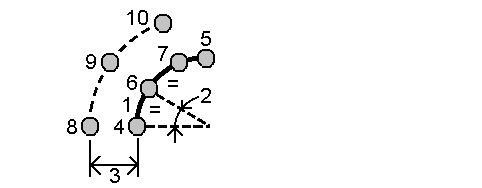
- Enter the Start at station (4), the End at station (5), and the Start point name.
-
Tap Start. The software calculates the new points (4, 6, 7, or 8, 9, 10).
The names of the created points are incremented from the Start point name and are stored in the job.