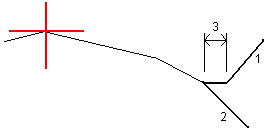To add templates
To define a template for the selected road definition:
- Tap Templates.
- To add a new template:
- Tap Add.
- Enter the template name.
In the Copy from field, select whether to copy an existing definition from a road or another template, into the template.
To create a template library, define a road that only contains templates.
Tap Add.
The graphical template view appears.
- To add a string to the template:
- Tap New.
- Enter the String name.
To create a gap in the template, select the Create gap check box.
- Select the Method and then define the string. See:
- Tap Store.
-
Continue adding strings as required.
Each string is added after the selected string.
Use the Start, Prev, Next and End softkeys to view other strings in the template.
-
To save the template and return to the Templates screen, tap Accept.
- Add or select a different template to edit, or tap Accept to return to the list of components for the selected road definition.
- Enter the other road components, or tap Store to store the road definition.
- Enter the Cross slope and Offset values.
To change the way a cross slope value is expressed, tap Options and change the Grade field as required.
-
Select the Apply superelevation and Apply widening options as required.
When the pivot position is set to Pivot left or Pivot right, the algebraic difference in cross slope between the first template string with superelevation applied and the superelevation value is used to calculate the superelevation for all other template strings with superelevation applied.
- Select Apply super rollover and then specify a Max value to limit shoulder rollover. For more information, see Understanding superelevation rollover.
- Enter the Delta elevation and Offset values.
-
Select the Apply superelevation and Apply widening options as required.
When the pivot position is set to Pivot left or Pivot right, the algebraic difference in cross slope between the first template string with superelevation applied and the superelevation value is used to calculate the superelevation for all other template strings with superelevation applied.
- Select Apply super rollover and then specify a Max value to limit shoulder rollover. For more information, see Understanding superelevation rollover.
Enter the Cut slope (1), Fill slope (2), and Cut ditch width (3) values.
Cut and fill slopes are expressed as positive values. You cannot add a string after a side slope.
To define a side slope with only a cut or fill slope, leave the other slope value field as '?'.