Instrument controls in the Video screen
You can control the instrument from the Video screen using:
- Tap‑and‑move – tap in the video screen to turn the instrument to that location.
- the arrow keys in the directional pad on the controller. See Joystick. Using the directional pad always moves the instrument, even if the software focus is in the form alongside the Video feed. Press an arrow key once to turn the instrument one pixel. Press and hold an arrow key to keep turning the instrument.
To use the arrow keys in the software form, for example to move through some text to edit it, you may need to press Ctrl + the left or right arrow key to enter the edit field mode. Subsequent arrow presses will move the cursor to the left or right, or press the up or down arrow to move to a different field.
SX10/SX12 on screen controls
When the connected instrument is a Trimble SX10 or SX12 scanning total station, by default the Video screen displays the following controls.
Transparency slider control
Use the Transparency slider control to control the transparency of the Video feed, BIM models and point cloud data in the Video screen.
Points, lines, arcs, and polylines and feature labels remain full intensity, regardless of the Transparency slider setting.
The mid point of the Transparency slider enables you to see both the Video feed and the map data at 50% transparency.
-
To make map data more transparent, tap on the left of the slider, or tap and drag the control to the left. At the very left of the slider
, only the Video feed is visible and the map data is 100% transparent.
-
To make the Video feed more transparent, tap on the right of the slider, or tap and drag the control to the right. At the very right of the slider
, only the map data is visible and the Video feed is 100% transparent.
 Zoom indicator
Zoom indicator
The Zoom indicator in the top left of the Video screen indicates the current level of zoom. Tap the bar of the Zoom indicator to quickly change the zoom level.
There are 6 optical zoom levels. Zoom levels 7 and 8 are digital zoom.
When the laser pointer is enabled on the SX12, the maximum zoom level is level 6.
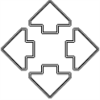 Joystick controls
Joystick controls
Use the Joystick controls to turn the instrument.
Tap an arrow key to turn the instrument one pixel. Tap and hold an arrow key to keep turning the instrument.
Turn buttons
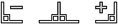 Use the Turn buttons to turn the instrument horizontally 90° to the right or left, or 180°.
Use the Turn buttons to turn the instrument horizontally 90° to the right or left, or 180°.
To hide some or all of these controls from the Video screen, tap / Settings.